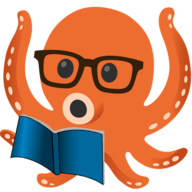macOS
For macOS users, there are three builds available:
- amd64 (Intel)
- arm64 (Apple Silicon)
- Universal (Both)
There is functionally no difference between the universal build and a platform specific build, aside from the filesize being doubled.
If you're not sure which platform you're on, just pick the universal build. The file size difference is 5 megabytes so it's not going to make or break your hard drive by any means.
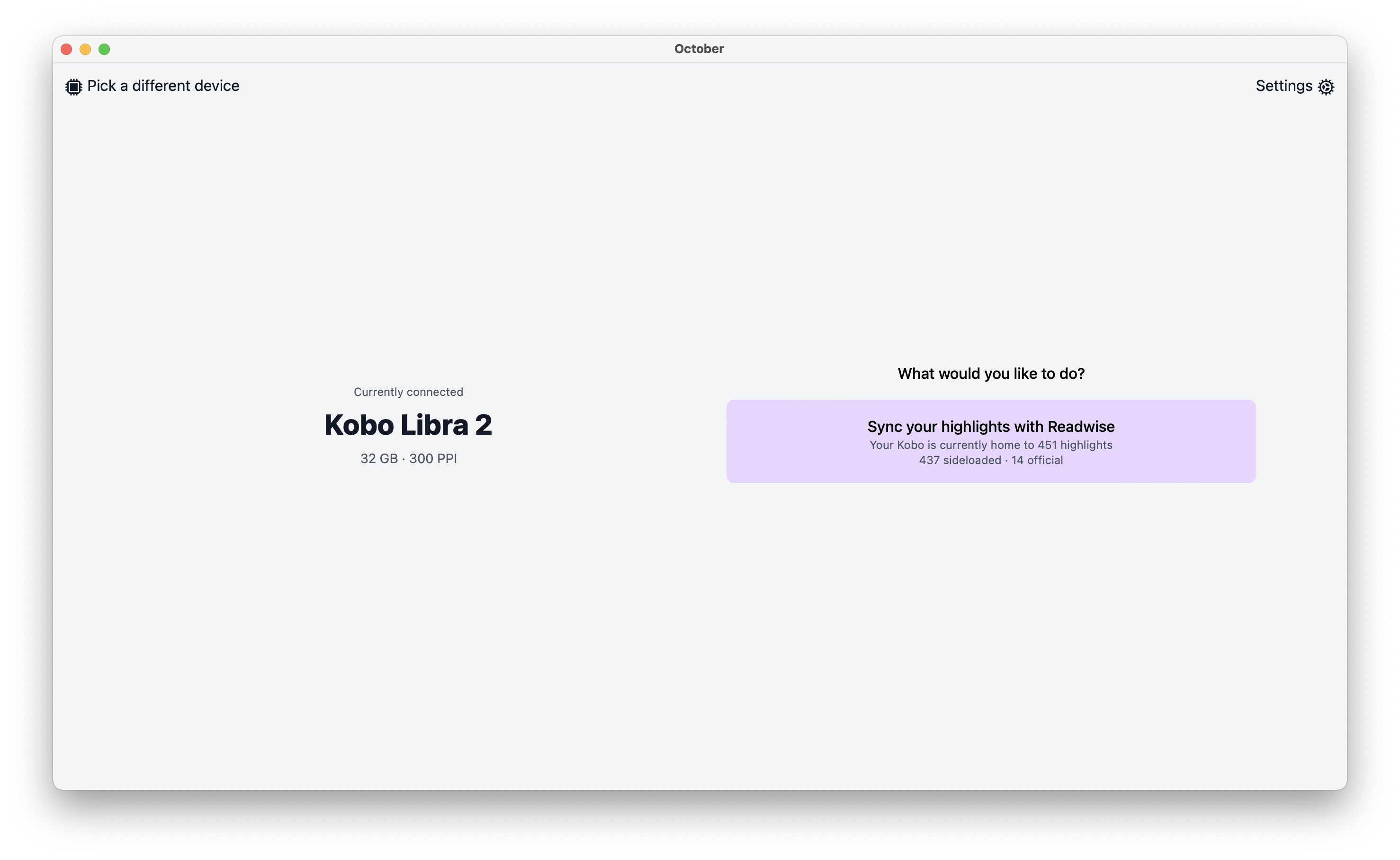
Installation
Homebrew
For users of Homebrew, you'll be pleased to know that October is distributed as a cask.
You can install it like so:
brew install octoberIf a new version has been released, you can upgrade as normal like so:
brew update && brew upgrade octoberManual
For experienced macOS users, there's nothing special in the setup process. It's a standard DMG so if you're familiar, feel free to skip this section.
For those who are less familiar with the platform, you'll first want to download your build of choice, or if you're still unused, the universal build is guaranteed to work.
Once downloaded, you should have a zip folder in ~/Downloads like so:
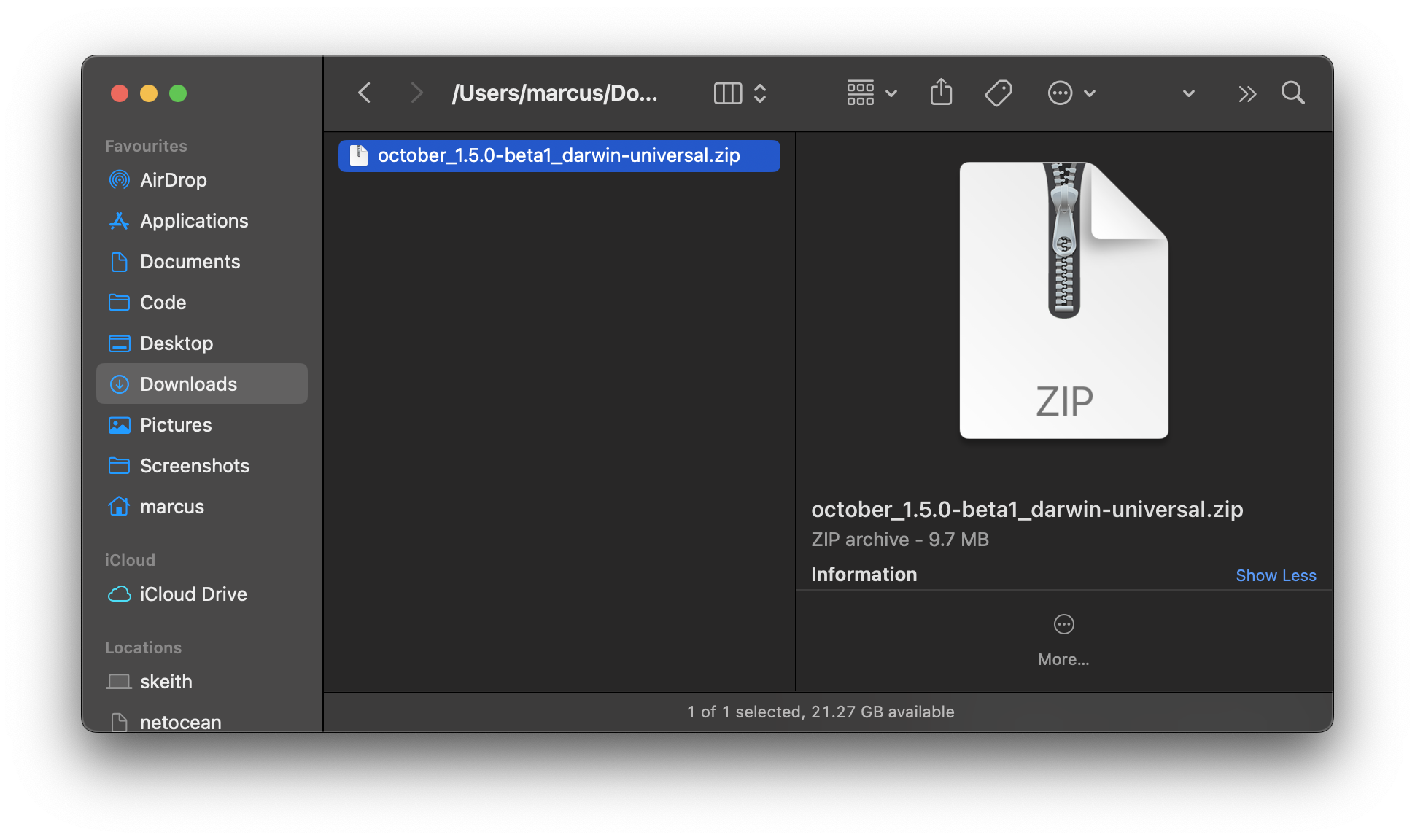
Double click on this zip file to automatically extract the contents and you'll now have a second file ending in .dmg like so:
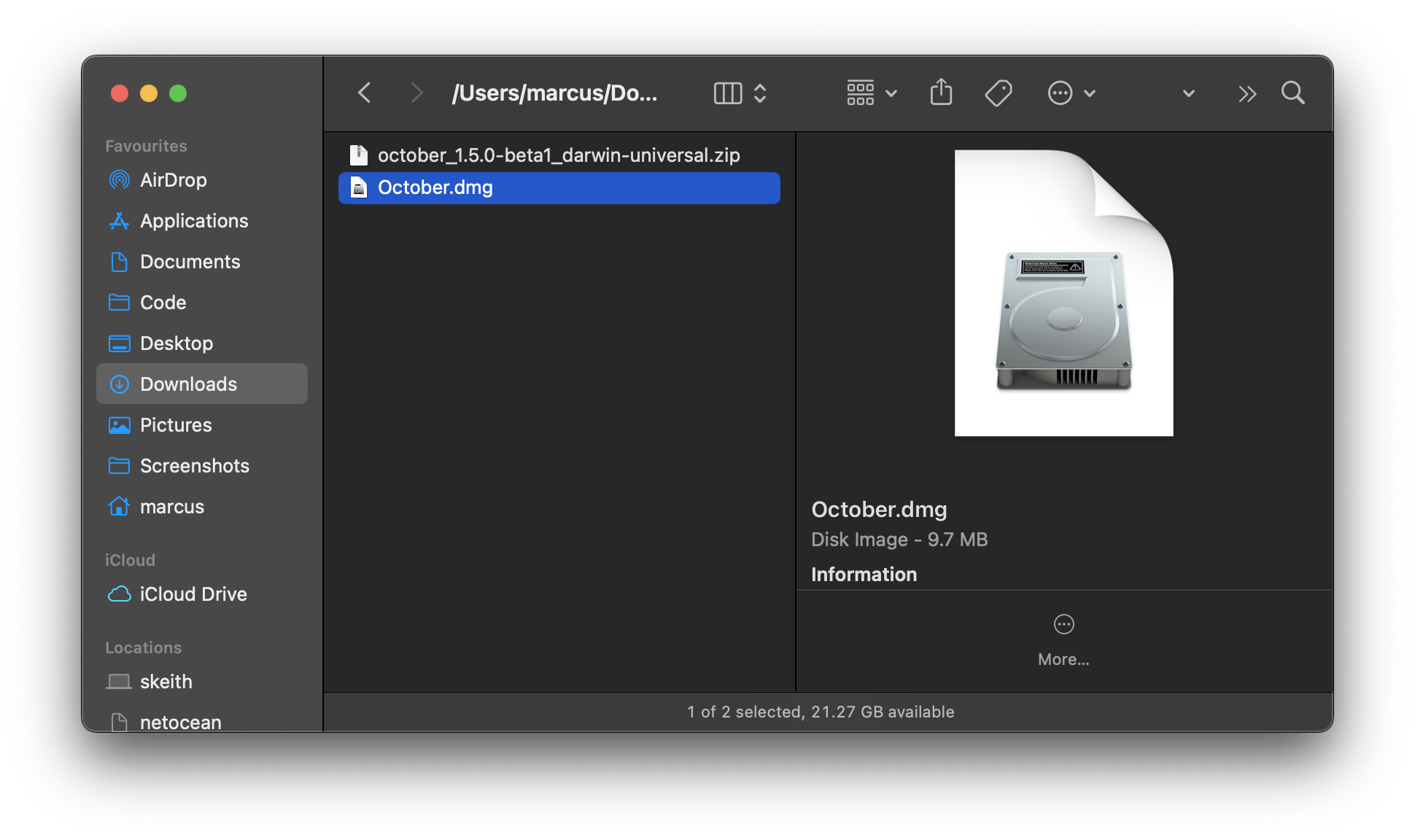
You should now see a small window pop up with an icon for October
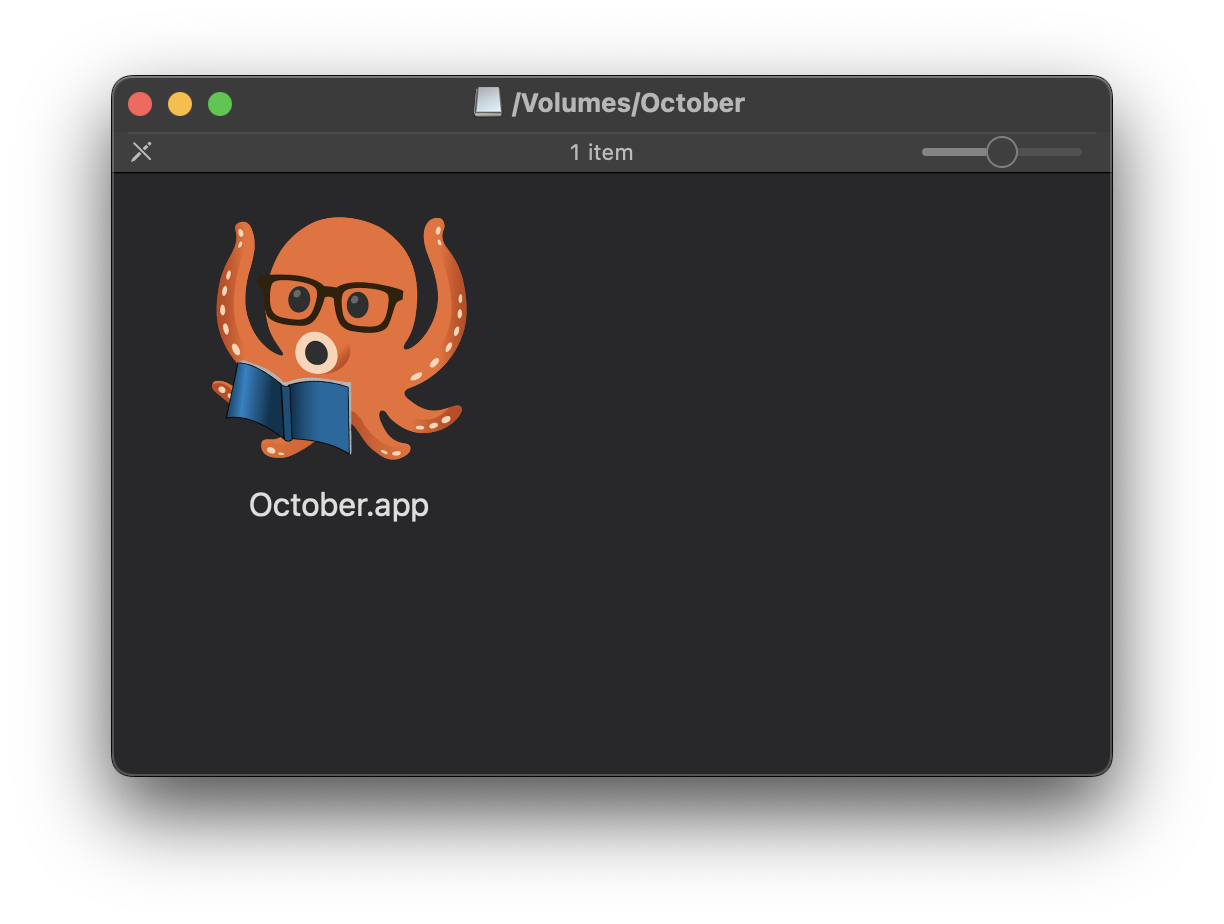
Behind this popup, you should still have your Finder window open in the background.
Jump back to it and navigate to Applications which should be an option in the sidebar by default.
From here, you'll want to drag October.app (from the small popup window) into your Applications folder like so:
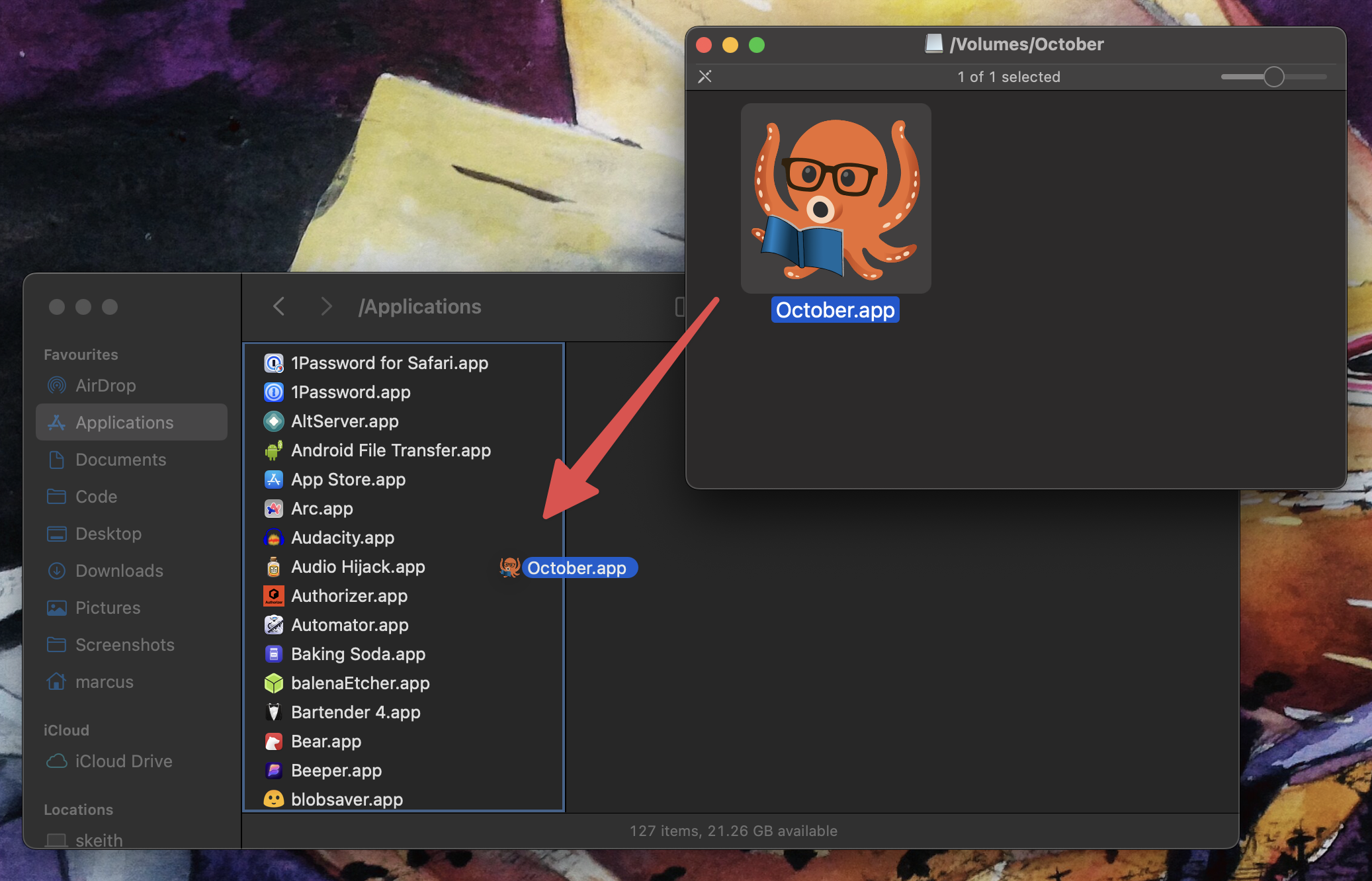
You'll know it's right once you get a blue border around your Applications pane like in the screenshot which is your cue to let go.
Scrolling down, you should now see it installed.
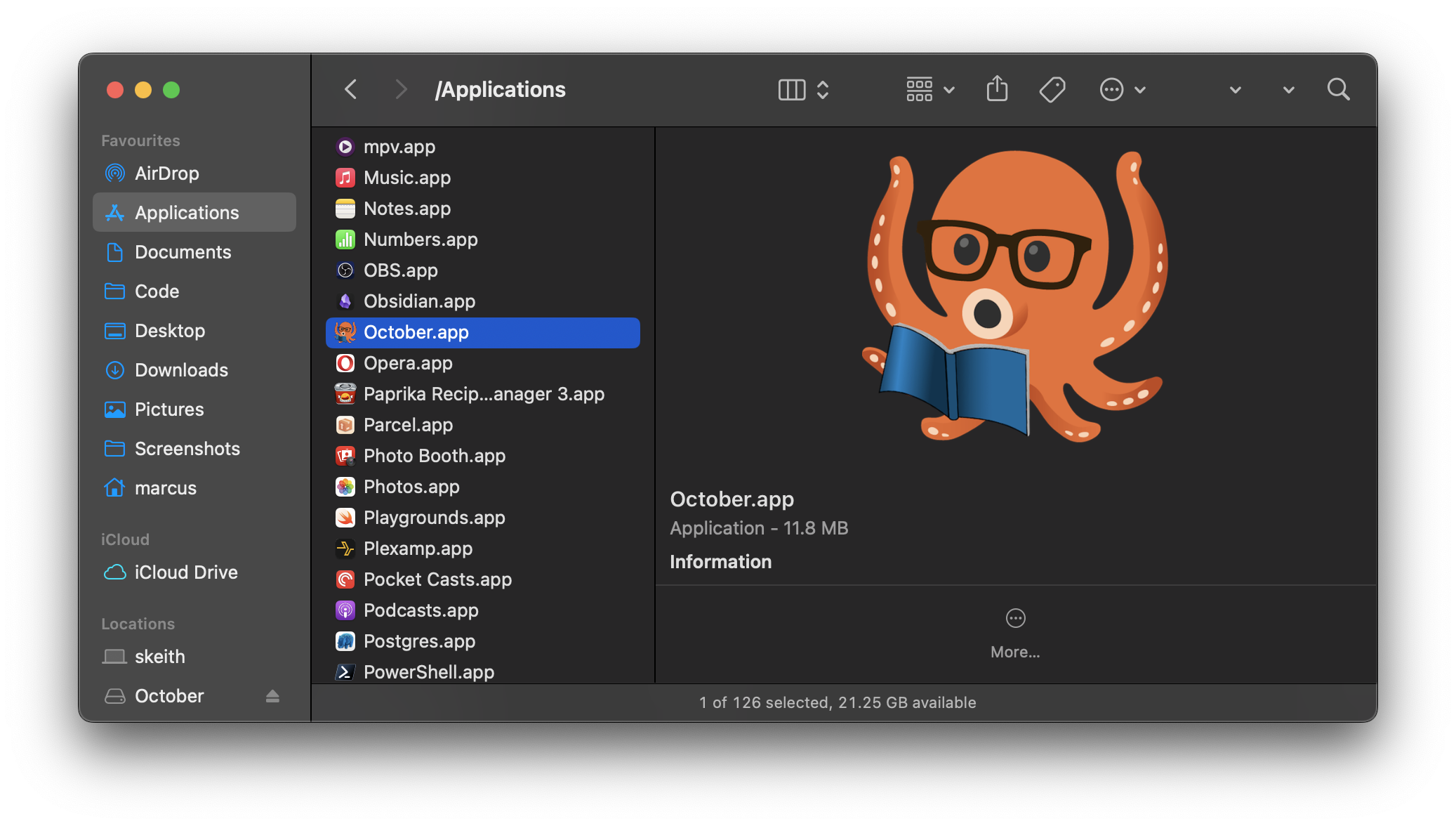
That's it! You can either double click on the entry in Applications or search for October using your search tool of choice (ie; Spotlight, Alfred, Raycast etc)
You can bring up Spotlight by default with Command + Space or click the magnifying glass on the right side of your menu bar, at the top of the screen.
Technical Details
If you're curious about any files that are generated or need to manually wipe October from existence, here are the following places that files are created:
Application
The main October app lives at /Applications/October.app and is self contained as far as the shipped binary is concerned.
You can right click on it and select Show Package Contents to poke around if you like.
Uninstalling is the standard macOS fare of dragging October.app into the trash can.
Logs
These are stored at $HOME/Library/Application Support/october/logs with one log file created each time the application is launched.
Logs are in ndjson format and use the naming convention of <current unix timestamp>.json.
Settings
October's internal settings are stored in a JSON file that lives at $HOME/Library/Application Support/october/config.json.